You must be using a lot of software in order to Protect your files and folders , itday I am going to tell you about a trick using which you can Lock any folder just by using notepad only.
1. Open Notepad and paste the above code there below there-
1. Open Notepad and paste the above code there below there-
cls
:End
@ECHO OFF
title Folder Locker
if EXIST “Control Panel.{21EC2020-3AEA-1069-A2DD-08002B30309D}” goto UNLOCK
if NOT EXIST Locker goto MDLOCKER
:CONFIRM
echo Are you sure u want to Lock the folder(Y/N)
set/p “cho=>”
if %cho%==Y goto LOCK
if %cho%==y goto LOCK
if %cho%==n goto END
if %cho%==N goto END
echo Invalid choice.
goto CONFIRM
:LOCK
ren Locker “Control Panel.{21EC2020-3AEA-1069-A2DD-08002B30309D}”
attrib +h +s “Control Panel.{21EC2020-3AEA-1069-A2DD-08002B30309D}”
echo Folder locked
goto End
:UNLOCK
echo Enter password to Unlock folder
set/p “pass=>”
if NOT %pass%==rightyaleft goto FAIL
attrib -h -s “Control Panel.{21EC2020-3AEA-1069-A2DD-08002B30309D}”
ren “Control Panel.{21EC2020-3AEA-1069-A2DD-08002B30309D}” Locker
echo Folder Unlocked successfully
goto End
:FAIL
echo Invalid password
goto end
:MDLOCKER
md Locker
echo Locker created successfully
goto End
2. In the above program I am using rightyaleft as the password of the file. You can change that to any of your desired name.
3. Save the file in the name of mylocker.bat .
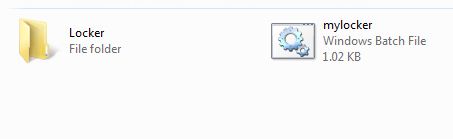
4. Double click on the mylocker.bat file which you create, a new folder by name Locker will be created on the same location of bat file you saved.
5. Copy your files to this folder and open bat file again and type y and then enter to lock your folder.
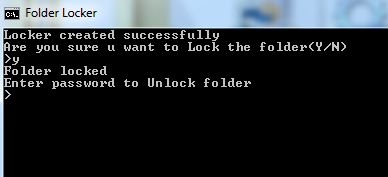
6. To unlock your file again, you need to open the bat file and enter your password.
3. Save the file in the name of mylocker.bat .
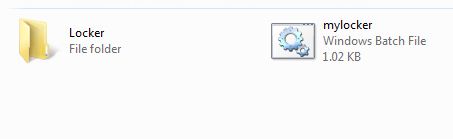
4. Double click on the mylocker.bat file which you create, a new folder by name Locker will be created on the same location of bat file you saved.
5. Copy your files to this folder and open bat file again and type y and then enter to lock your folder.
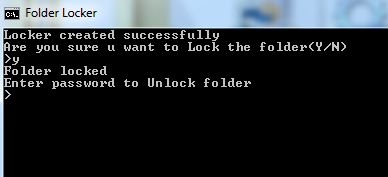
6. To unlock your file again, you need to open the bat file and enter your password.
More...............










0 comments :
Post a Comment